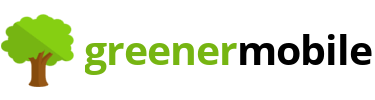How to Unpair your Apple Watch ready to Sell
As useful as an Apple Watch is, there’ll come a time when you either need to upgrade it or simply pair it with a new iPhone. This means you’ll need to unpair your Apple Watch and iPhone. Doing so will restore it to its factory settings, so be prepared to erase the data on your Apple Watch when you do it. With this in mind, you’ll want to back up your Apple Watch before you get your head around how you reset it. You’ll then need to disable your activation lock too before you can pair it with a new phone or device.
If you want to sell your Apple Watch, then doing this is an important step before sending it off. If you are going to sell your iPhone and want to pair your watch with your new phone, you’ll want to do this too. See the steps below to unpair your Apple Watch, whether you want to do it from your iPhone, or directly through your watch:
How do I unpair my Apple Watch from my iPhone?
The most efficient way to do this involves the watch app on your iPhone. This allows you to unpair your smartwatch, disable the Activation Lock and erase all the content from your watch. All you’ll need is your iPhone, the app, and your passcode.
- Move your iPhone and Apple Watch close together.
- Open the Watch app on your iPhone.
- Browse to the ‘My Watch’ tab within the app and select ‘All Watches’.
- Next to each Apple Watch, there’ll be a small ‘Info’ button.
- Tap this info button next to the watch you want to unpair.
- Tap ‘Unpair Apple Watch’.
- Confirm by pressing ‘Unpair [watch name]’
- If you have a data plan for your Apple Watch, you’ll now need to select whether you want to ‘keep’ or ‘remove’ the plan from your Apple Watch. If you are intending to pair your watch with a new phone, you’ll need to keep this.
- Tap to confirm.
- Before unpairing can begin though, you’ll need to enter your Apple ID to disable Activation Lock.
- At this point, your iPhone will create a new backup of your Apple Watch. This will then erase all content and any settings from your watch.
- You’ll then be free to set up your Apple Watch again by pairing it with a new device, and you’ll be able to restore any settings or content by using the backup on your iPhone.
How do you unpair an Apple Watch without an iPhone?
If you want to reset your apple watch, but don’t have your iPhone to hand, it’s still possible. You can unpair your smartwatch and return it to factory settings in just a few simple steps, but keep in mind that doing this won’t create a backup in the same way it does when you do it on an iPhone through the watch app. Doing this also won’t disable Activation Lock, so you won’t be able to pair it with a new device until the unpairing process has been done properly through your phone.
- Open your Apple Watch
- Browse Settings > General > Reset > Erase All Content and Settings
- You’ll be prompted to enter your passcode
- You’ll have two options at this stage, depending on whether you have a data plan for your Apple Watch. Select ‘Erase All’ or ‘Erase All and Keep Plan’ depending on your situation.
- This will reset your Apple Watch.
If you want to fully disable the Activation lock without your iPhone, then you’ll need to log in to your iCloud. To do this simply:
- Access your iCloud account via www.iCloud.com in a web browser.
- Use your Apple ID to log in
- Select ‘Settings’ and then locate your Apple Watch under ‘My Devices’.
- Click on the “X” next to your watch.
- Click confirm and you’ll unpair your Apple Watch and iPhone.